Import d'Animations
Enrich your Overte experience by having 3D models in your domain with animations. For example, you can import the 3D model of a flag that appears to flutter with the wind using this feature.
Conditions préalables
You need to be familiar with creating animations in 3D modeling tools such as Blender or Maya before importing an animation into Overte.
Préparer un Modèle d'Animation 3D
Before you import an animation into Overte, adjust some settings in the 3D modeling tool of your choice to ensure that it plays smoothly.
We recommend setting the framerate to 30 fps as a good compromise between smoothness and file size.
Bake your animation channels, key frames, and in-betweens to ensure that Overte reads everything. This is to ensure that your animation doesn't stop and start, but appears smooth and flows through each movement.
Preparez le skelette et les images utilisées dans l'animation à l'exportation.
Disable any kind of keyframe reduction. For example, in Blender, set the "simplify" setting to 0.00 when exporting an FBX file otherwise the animation may not play correctly.
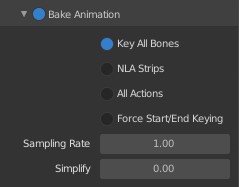
Export your animation as an FBX file. (Reading animations from other formats like glTF is currently not supported.)
Upload this FBX file to a cloud server and copy the URL.
Importer une Animation
Once you complete uploading your animation's FBX file, you can import the 3D model and it's animation into Overte.
Dans l'Interface accédez à votre HUD ou Tablet et sélectionnez Create.
Cliquez sur l'icône 'MODEL' et inserer l'URL de votre modèle 3D. Si vous avez sauvé votre fichier FBX contenant le modèle 3D et l'animation l'URL pour l'animation est la même que pour le modèle. Autrement l'animation est sauvée avec un fichier séparé.
Dans l'onglet 'Properties', faites défiler vers le bas jusqu'à 'Animation' et collez l'URL de l'animation.
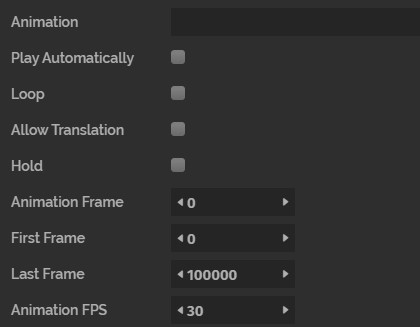
Vous pouvez modifier les propriétés des animations suivantes :
Propriété
Description
Jouer automatiquement
Enable this to play your animation automatically when a user joins the Domain.
Boucle Continue
Sélectionnez cette propriété pour jouer votre animation en boucle continue.
Permettre Transition
Activez cette option pour permettre à l'animation de se déplacer dans l'espace. Cela signifie que les articulations ne vont pas seulement tourner, mais aussi se déplacer dans les trois dimensions.
Pause
Choisissez de mettre votre animation en pause à une image particulière.
Image d'Animation
Saisissez l'image à laquelle vous souhaitez mettre votre animation en pause ou la maintenir.
Première Image
Ceci est la première image à partir de laquelle vous voulez que votre animation commence.
Dernière Image
Ceci est la dernière image où vous voulez que votre animation s'arrête. Elle ne sera pas jouée au-delà de cette image spécifiée.
Animation FPS
Ceci est la fréquence d'images.
Vous pouvez également contrôler les propriétés d'une animation et le moment où elle commence à jouer par un entity script.
Voir Aussi