Import a 3D Model
You can import a 3D model into Overte that is hosted online or on your domain's Asset Server. Importing your model brings it into your domain and adds it to your virtual world.
Import Models from the Cloud
If you want your model available to users in other domains, we recommend uploading it to a cloud hosting service of your choice.
Locate and copy the URL of the model you would like to import. The model should be an FBX, glTF, or OBJ file.
인터페이스에서 HUD 또는 태블릿을 띄우고 만들기 로 이동합니다.
Select the 'Model' icon.
Paste the model's URL and click 'Add'.
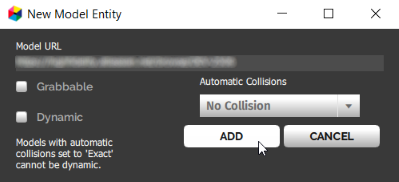
Import Models from the Asset Server
The Asset Server hosts files or assets that can either be added as-is to a domain or that are referenced by existing entities and scripts already in a domain. To import assets from the Asset Server, you must have permissions to "rez" entities in the domain that the Asset Server is running on.
인터페이스에서 HUD 또는 태블릿을 띄우고 만들기 로 이동합니다.
Click 'Open this Domain's Asset Server'.
In the Asset Browser, browse to the model you would like to import.
Click 'Add to World'. Then click 'Add' on the confirmation window that opens.
See Also