Frequently Asked Questions
We get a lot of questions from our users! If you have questions about Overte, feel free to browse through this page to learn more.
Content Creation
What video formats do you support? |
|---|
We support most open video formats. Proprietary formats like H.264 are currently not supported. The VP9 format is recommended because of its good quality and low file sizes. See Play Media in a Web Entity for a more information. |
Domain Hosting
How do I get into my domain settings if I set up authentication but forgot my username and/or password? |
|---|
The authentication settings for your domain are encrypted into a configuration file on the server's file system. To 'reset' the authentication settings, you need to manually remove the HTTP security settings ('http_password' and 'http_username') from config.json. The config file is stored on the server in the following directories:
|
Solución de Problemas
How do I access the hidden folders that most Overte files are stored in?
I have a problem using Overte on Windows with my AMD graphics card
How do I install a different AMD graphics driver on Windows?
Where do I find the Interface log files? |
|---|
The Interfaces log files can be found in the following directories:
The Overte folder name might be different on development or testing builds.
E.g. |
How do I access the hidden folders that most Overte files are stored in? |
|---|
On all currently supported operating systems the folders that Overte stores most of its data in are hidden. The easiest way to access them is to just copy the path and paste it into your systems file manager. Most (if not all) of them have a bar at the top. 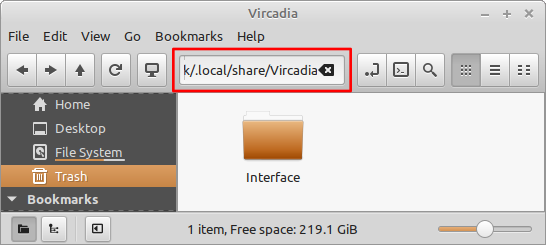
Even if it doesn't look like you can paste anything into the bar, still hover over it and try pasting with a shortcut like Ctrl + V. |
Why can't I connect to a domain? |
|---|
If you cannot connect to your virtual workplace, follow these steps to resolve the issue:
|
No one can hear me! |
|---|
If other users in the domain can't hear you, then you are likely muted or your microphone gain is set too low. Here are some steps to troubleshoot your issue:
If your input device is turned on, and you are not muted in the application, device, or operating system, then it is likely that your microphone volume needs to be adjusted or boosted. This is done in your operating system settings:
|
I can't hear anything in Overte. |
|---|
Here are some reasons you might not have audio:
|
I have a problem with Overte on Windows with my AMD graphics card. |
|---|
AMD can sometimes introduce issues into their graphics card drivers on Windows. If you run into a new issue like mangled graphics or a crash on startup on your AMD graphics card, there is a chance that a driver update is at fault. Known broken driver versions include:
To fix this kind of issue you generally need to downgrade you graphics card driver to an older working version. If you do run into an issue like this please consider opening an issue on our GitHub issue tracker. If you are fairly sure that this is an AMD driver issue, please also consider reporting the issue to AMD. |
How do I install a different AMD graphics driver on Windows? |
|---|
First you should check which driver version and graphics card you are actually using. To do this, open your Adrenalin Control Panel either by clicking the tray icon, or by searching for "AMD Radeon Software" in your start menu. Then open your Settings -> System tab and check the "Radeon Software Version". 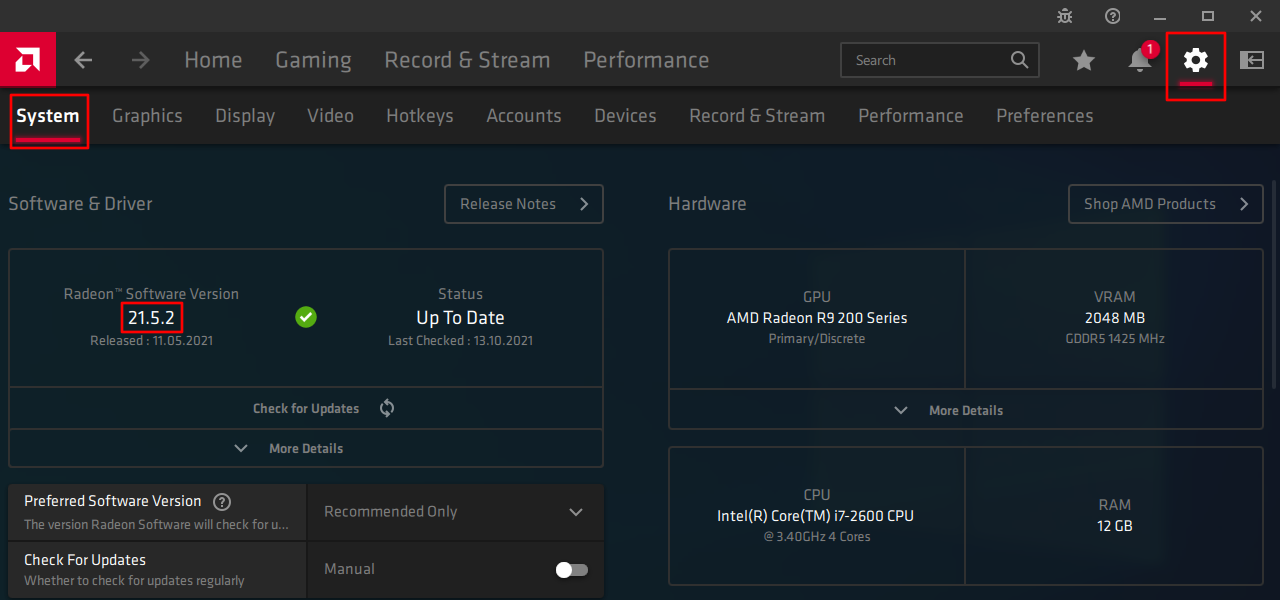
Check what drivers are available for your AMD graphics card via the AMD website. 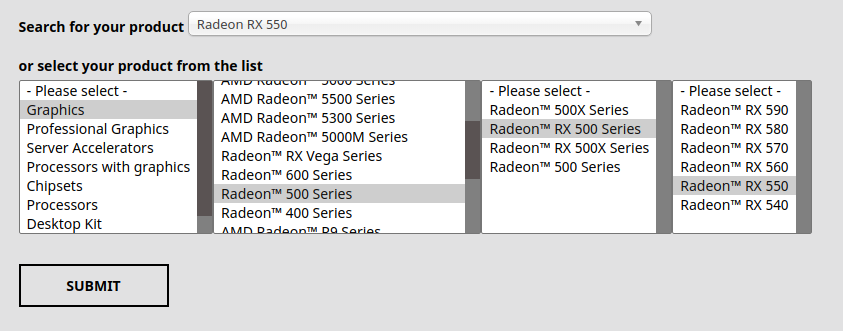
Compare the driver version from the Adrenalin Control Panel with the recommended Radeon Adrenalin Software version. 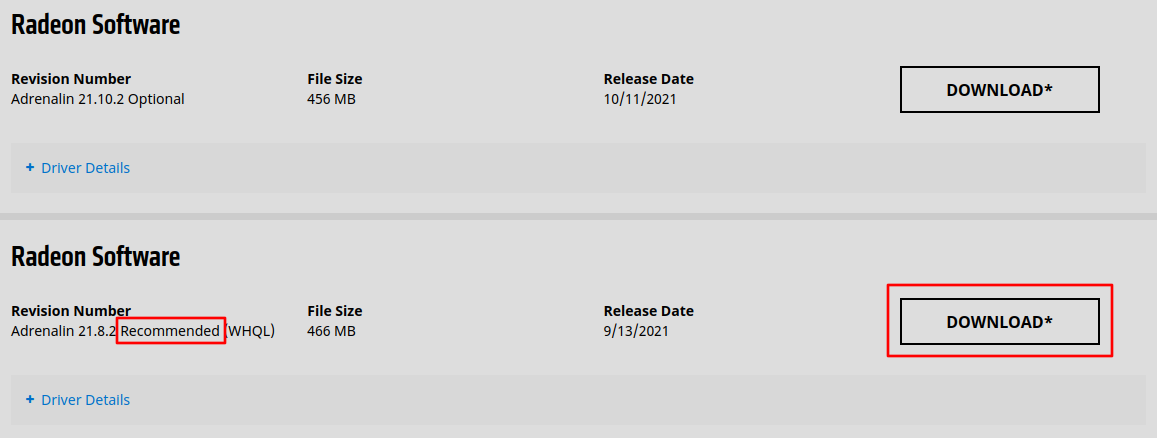
Take a look further up to see a list of known broken driver versions. If the version is lower, then please try upgrading to that version by clicking the appropriate download button and installing it. If the installer says it will continue after a restart and doesn't do so, just start it again. If you are on the same version, then try downgrading your driver by clicking the small "Previous Drivers" link at the bottom left of the list, and choosing an older recommended version. 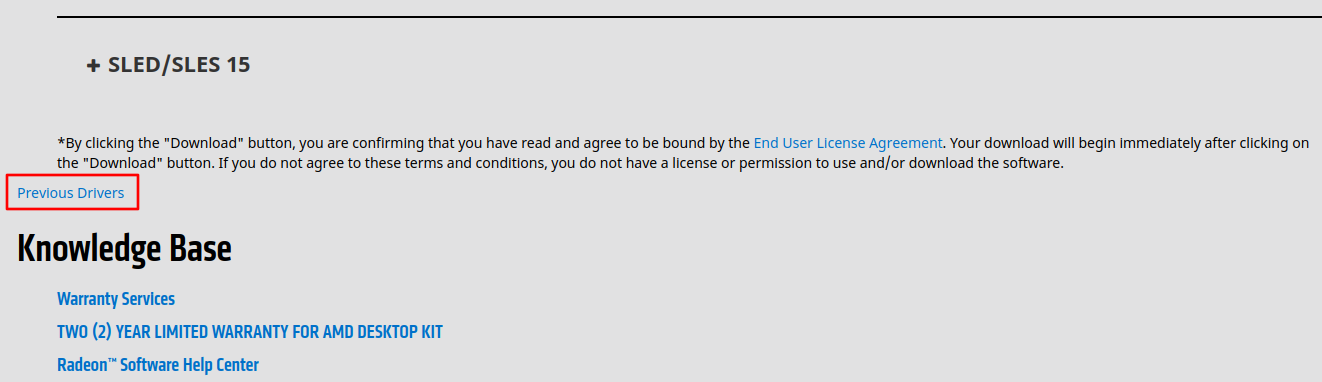
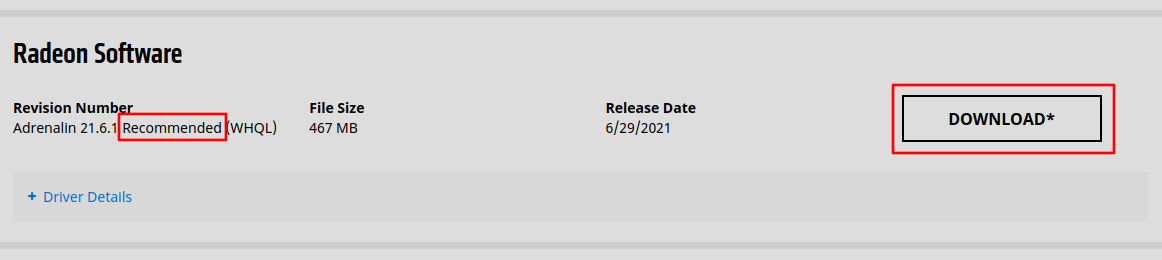
Just download and run the driver installer. If you are on a newer version, then please try downgrading to the "Recommended" driver version. Simply download and install using the same steps as above. |
